Customize Snapshot and Station Snapshot reports to give you a quick overview of business data. Print your snapshot reports directly to your receipt printer.
- Note: Changes you make to your snapshot reports do not affect the Business Overview report.
You can access Snapshot reports in one of two ways:
- From Home, navigate to Reports > Sales. This opens the Sales Report work area. Tap to select a Snapshot or Station Snapshot report. The selected report prints.
- From the locked POS, tap Snapshot or Snapshot By Station. Enter your PIN. The selected report prints.
- From Home, navigate to Settings > Print Settings > Snapshot tab.
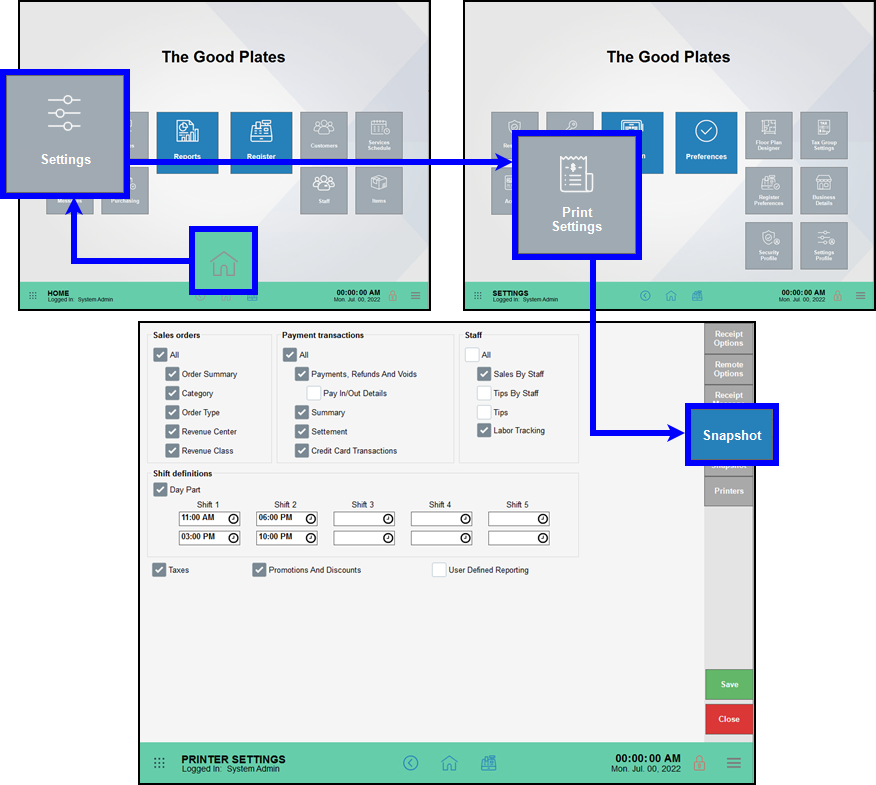
- Tap to enable or disable snapshot information for:
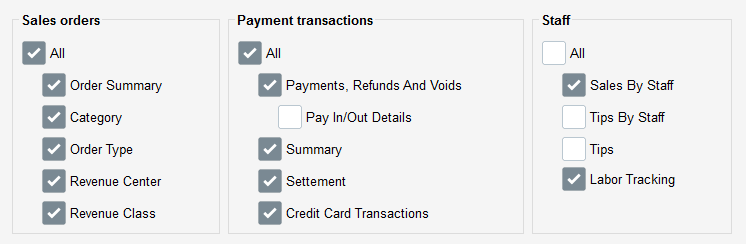
- Sales orders – Enable All or enable specific sales details to include in the report.
- Payment transactions – Enable All or enable specific transaction details to include in the report.
- Staff – Enable All or enable specific staff details to include in the report.
- Tap to enable, disable, and update shift times in Shift definitions.
- Example: Enable Day Part and define shift times to compare sales between lunch and dinner shifts.
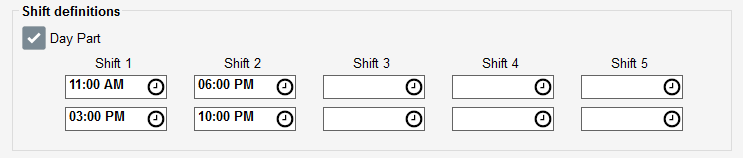
- Tap to enable and include Taxes, Promotions And Discounts, and any User Defined Reporting you have set up in the report.

- Tap Save to save your changes.
- Note: Users with full access to Settings and Reports can adjust snapshot preferences. See Fine-Tune User Access Using Security Settings to learn more.

How can we improve this information for you?
Registered internal users can comment. Merchants, have a suggestion? Tell us more.