Receive items ordered using a purchase order individually as they come in, or all at once using tools in the purchase order work area.
Use the purchase order work area to receive all items into inventory quickly when a full order is delivered.
- Find and open an existing purchase order.
- Enter a Reference number: one for your internal tracking, or a reference number for the vendor, as needed.
- Tap Receive Complete.
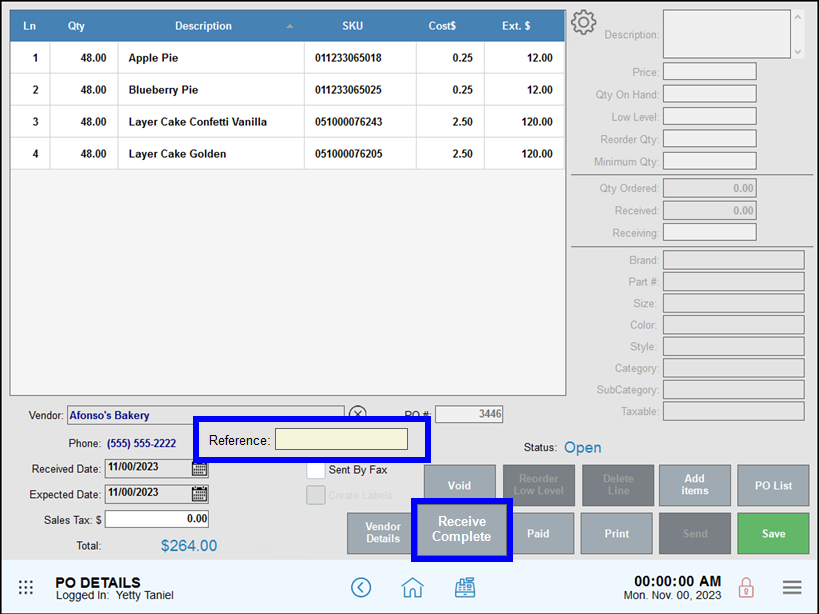
- Press Yes to confirm all items are received.
- Note: Once an order is marked “Complete” it cannot be edited.
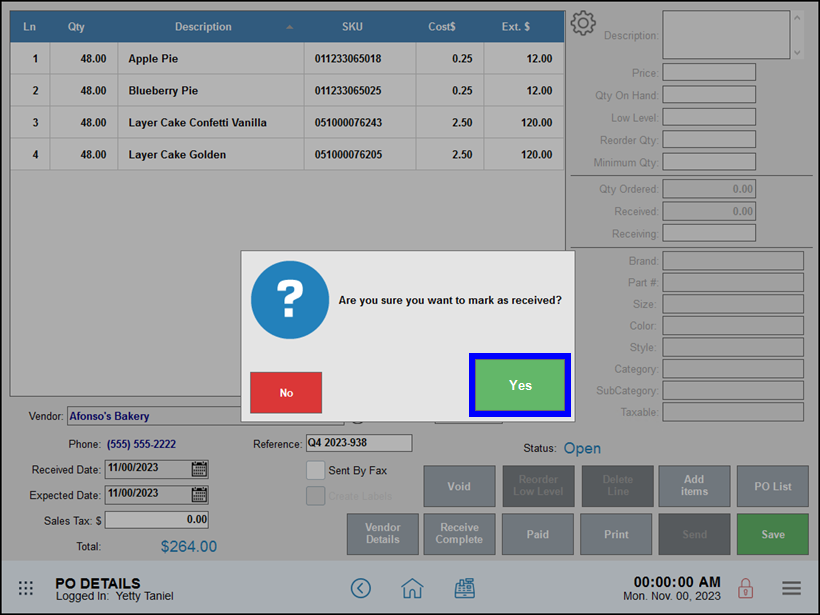
When you mark a purchase order as Complete and received, several actions are completed internally:
- In stock quantities are updated for received items.
- Completed purchase orders are locked. They can be marked as Paid, but cannot be otherwise changed.
- If you have label printing set up, enable Create Labels print labels for received items.
- Tip! If a purchase order is Pending, you can still tap Receive Complete to receive the balance of the purchase order.
If items are received in multiple shipments or across multiple days, use the purchase order work area to receive items into inventory as they arrive.
- Find and open an existing purchase order.
- Tap to select a line item. Enter the quantity received in the Receiving field.
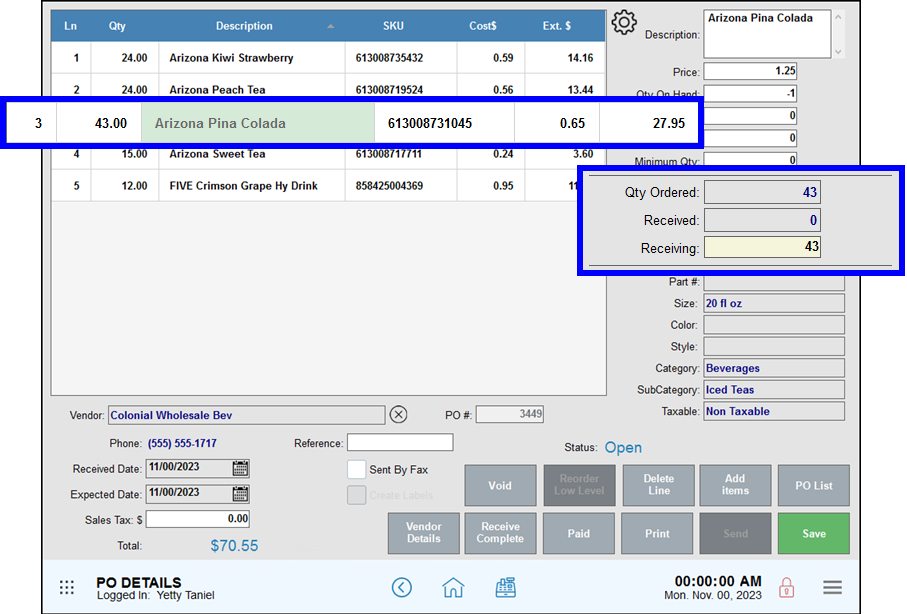
- Repeat for all items received in this shipment.
- Enter a Reference number: one for your internal tracking, or a reference number for the vendor, as needed.
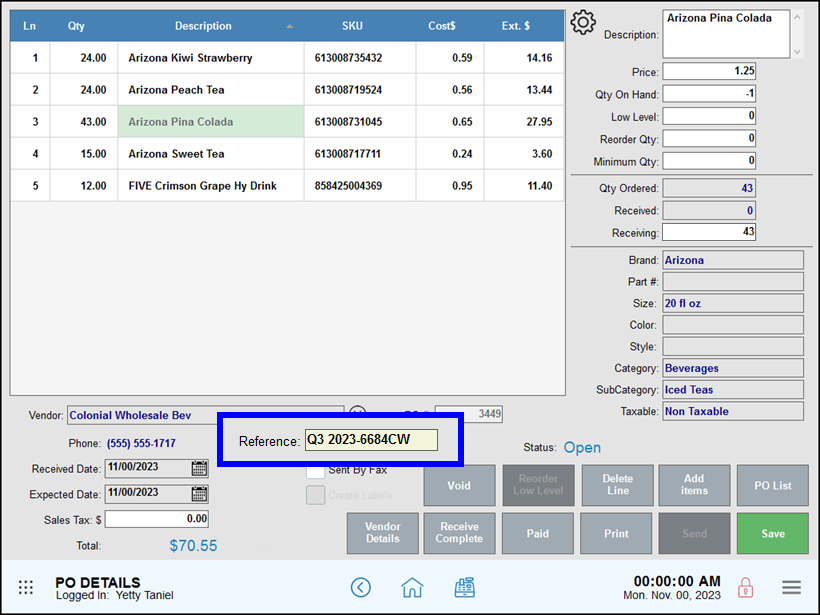
- Tap Save to save your changes.
- The purchase order status changes to Pending.
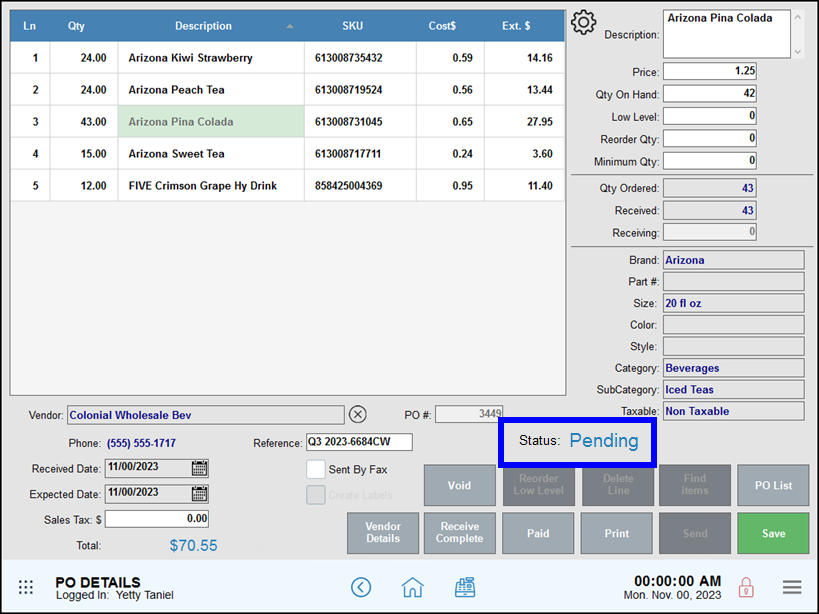
When you mark a purchase order as Pending and receive a partial order, several actions are completed internally:
- In stock quantities are updated for received items.
- Pending purchase orders are partially locked from many changes. Available changes include:
- Receive more items individually.
- Tap Receive Complete to receive the balance of the purchase order.
- Tap Paid to mark the purchase order as paid.
- Tap Void to void the balance of the purchase order.
- If you have label printing set up, select Create Labels print labels for received items.

How can we improve this information for you?
Registered internal users can comment. Merchants, have a suggestion? Tell us more.