Service reports display data about all service transaction data saved in Exatouch. This feature benefits service-related businesses, such as hair salons and spas, caterers, etc., by displaying sales data for services sold.
Expand the collapsible menus below for more on how to generate generate and read Service Reports.
Perform the following to generate a Services Report:
- From Home, navigate to Reports > Items.
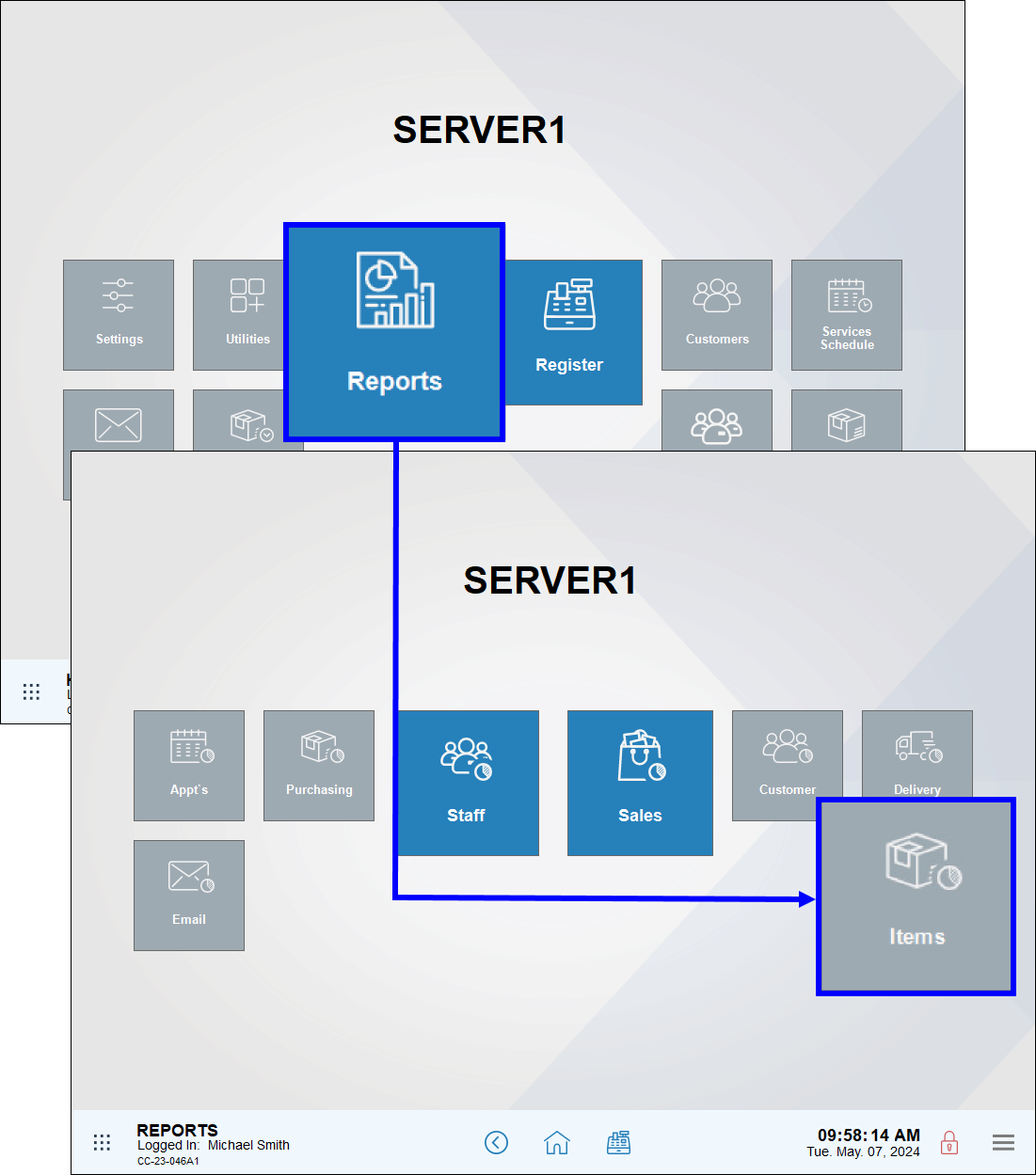
- Tap Services.
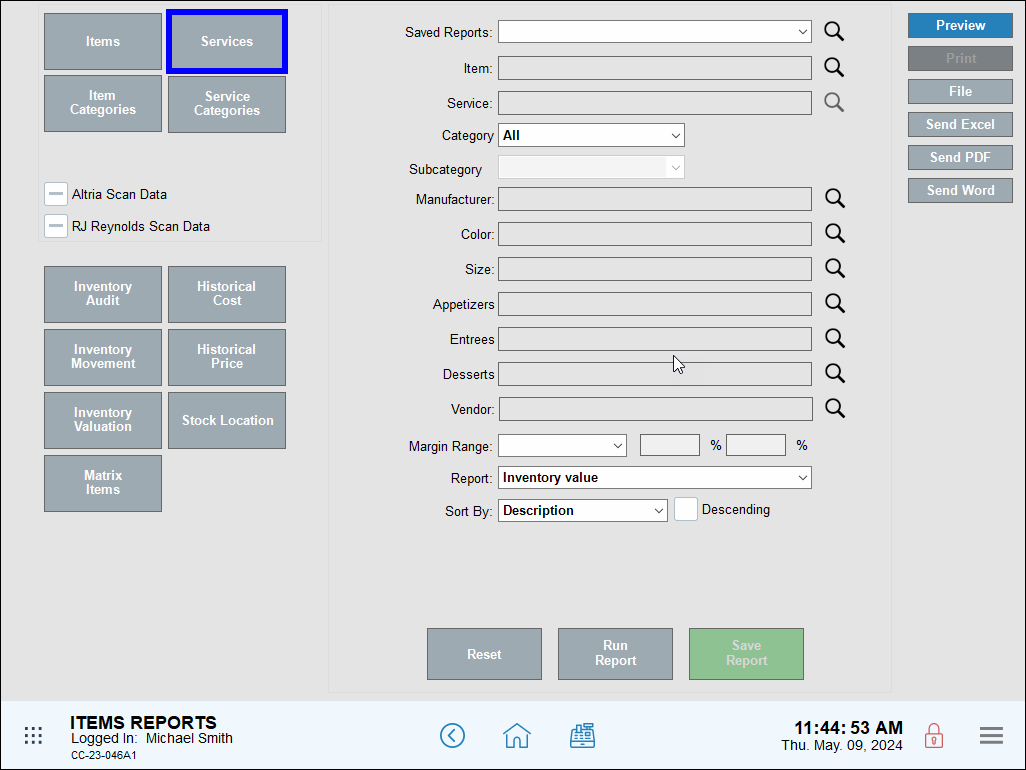
- Review, send, or save the report as needed.
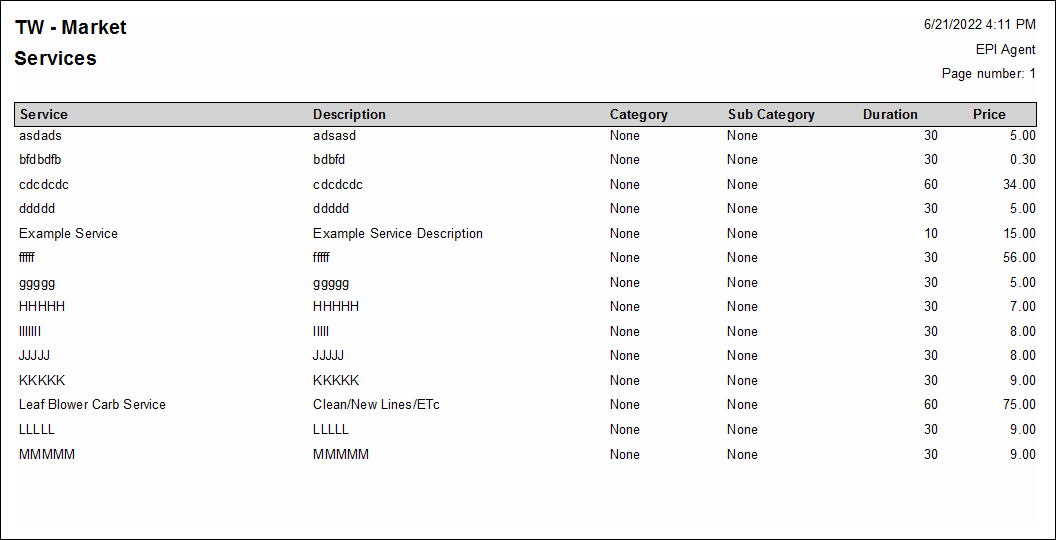
- Note: For advanced report scheduling features, see: Schedule and Email Reports.
Column information, from left to right, includes:
- Service: The date and time a cost change occurred
- Description: A description of the service
- Category: The category of the service
- Sub Category: The subcategory of the service
- Duration: The duration, in minutes, of the service
- Price: The current price of the service

How can we improve this information for you?
Registered internal users can comment. Merchants, have a suggestion? Tell us more.