Club memberships allow customers who join to receive special discounts and promotions. In Exatouch, clubs are created using categories and subcategories, and then sold as items.
- From Home, navigate to Items > Categories.
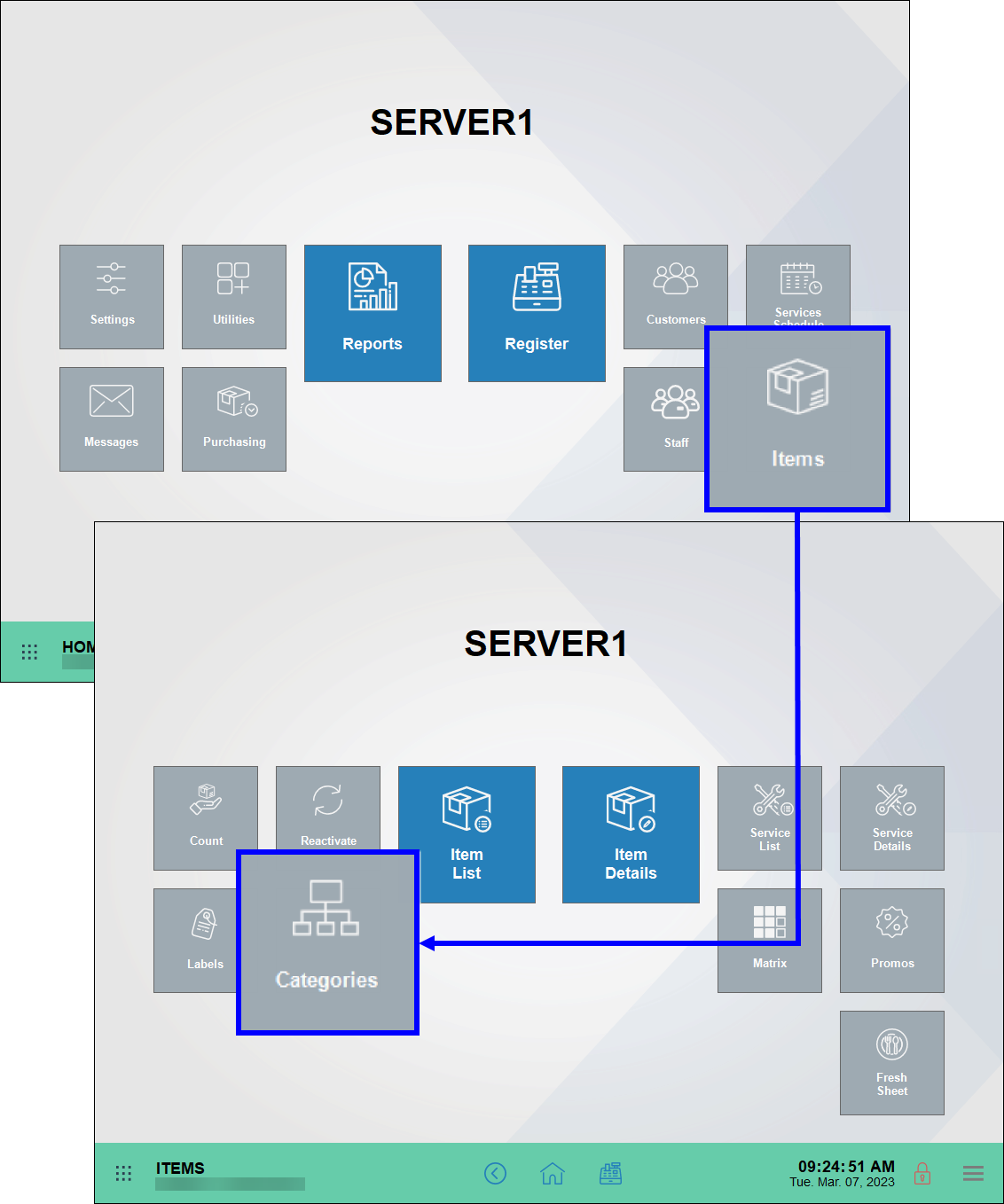
- Tap New Category.
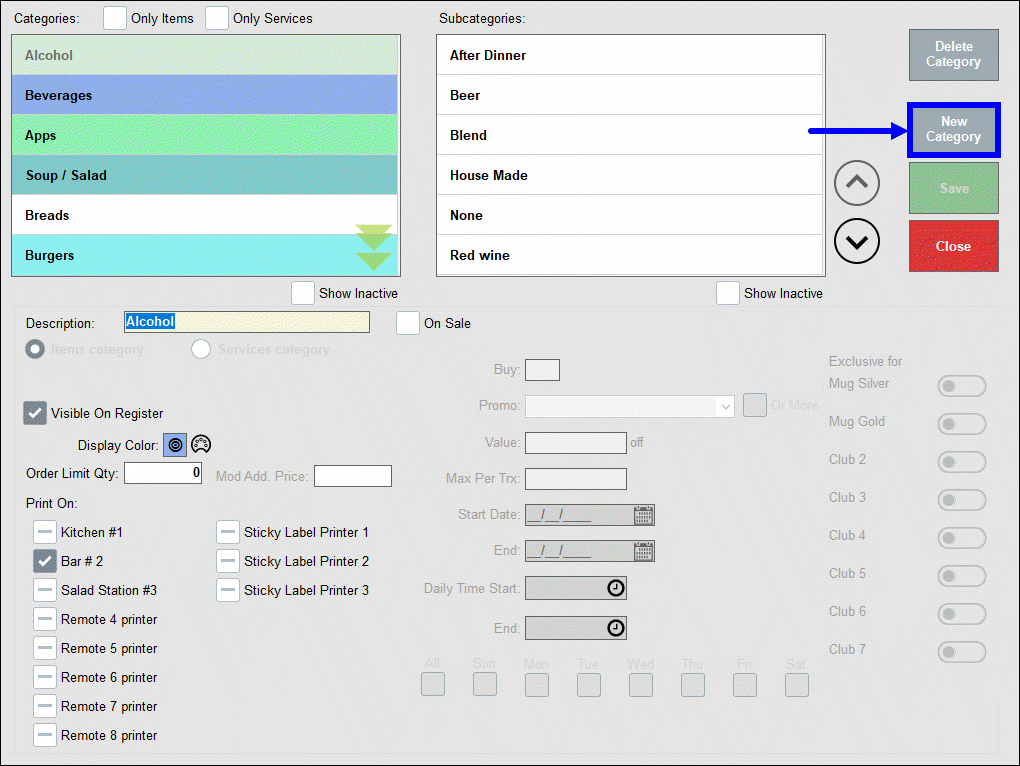
- In the Description field, enter Club Fees.
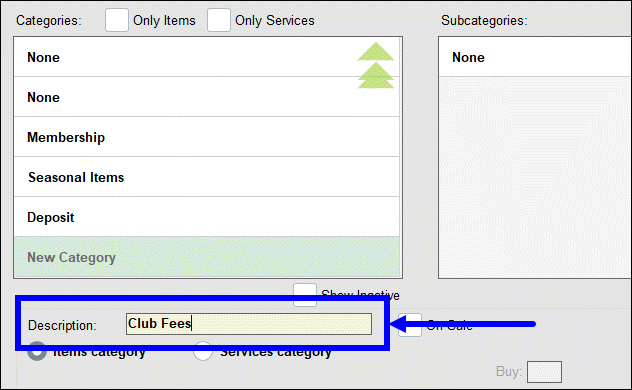
- Tap Save.
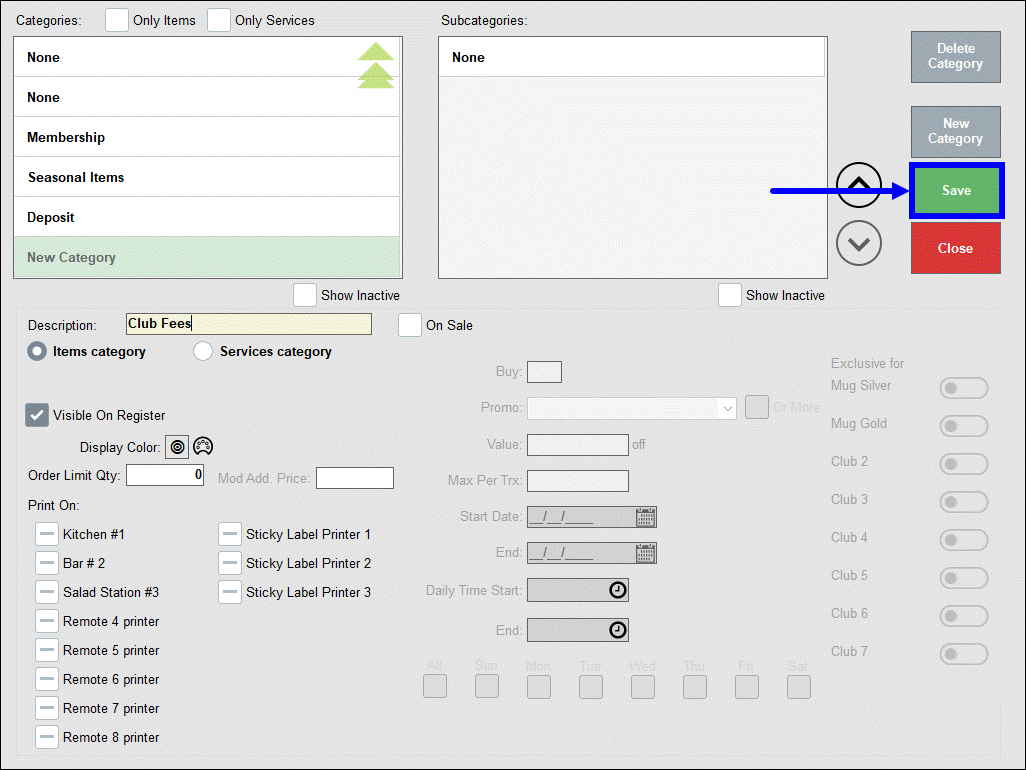
- From Home, navigate to Customers > Club.
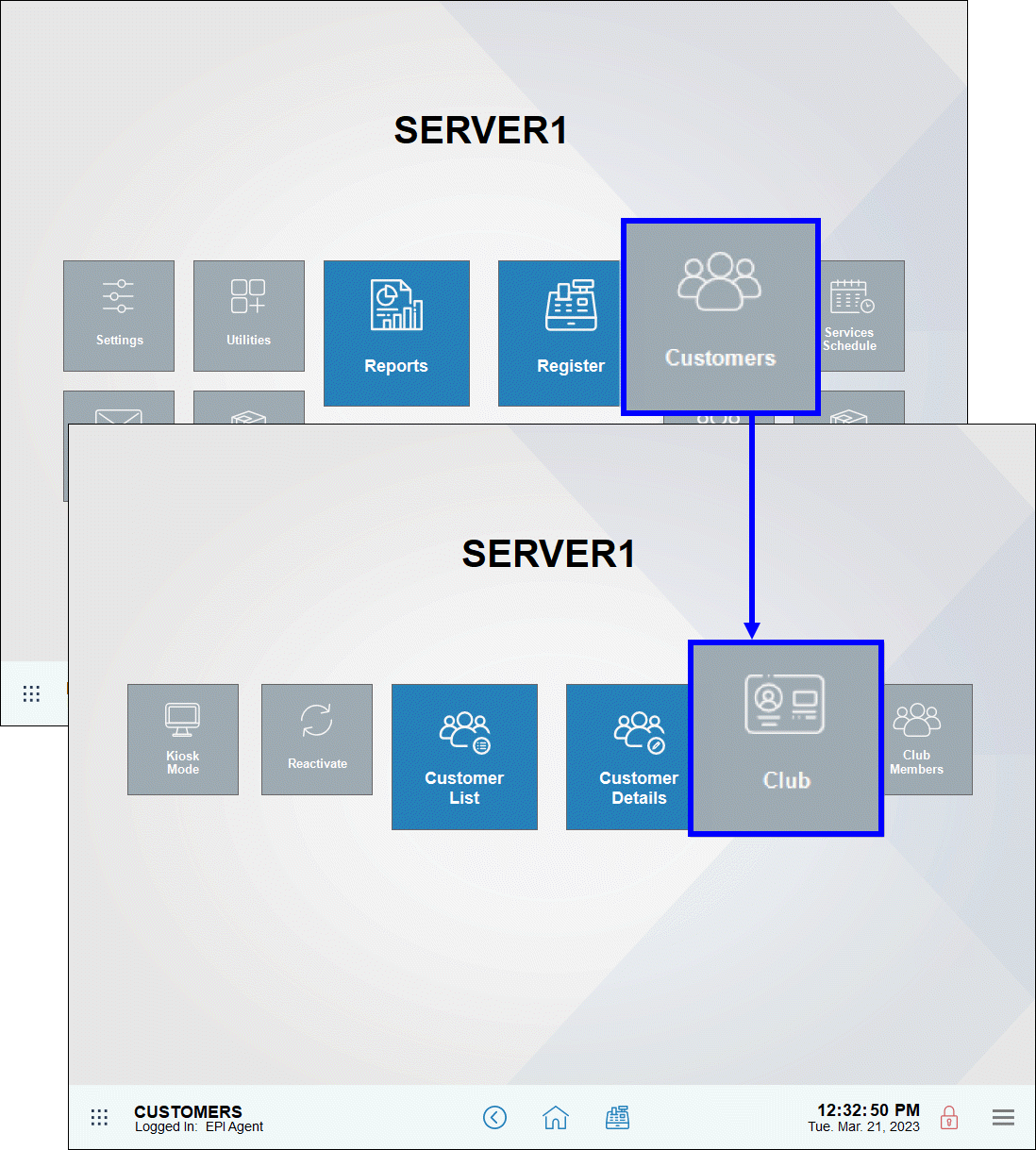
- Configure the following required fields in the pop-up that display:
- SKU: The SKU number for the club membership
- Term: The duration of the club membership
- Category: The category of the club
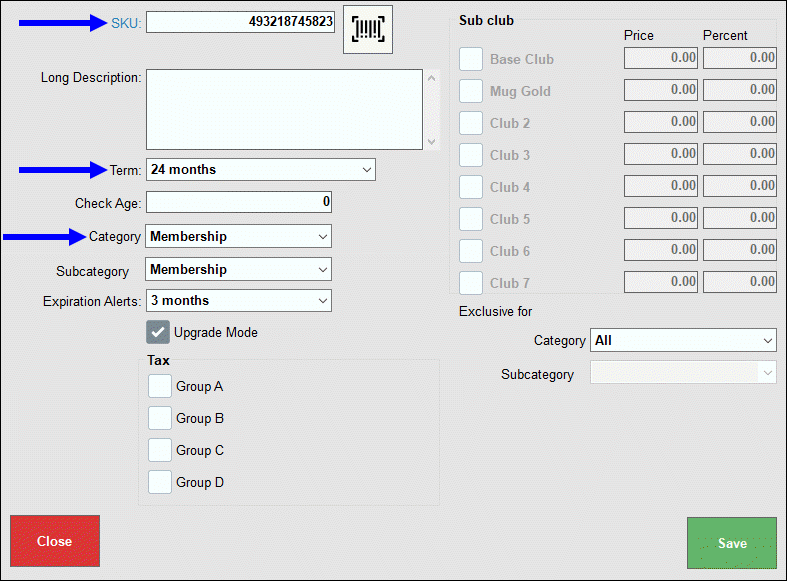
- Optional: Configure the following additional fields, as desired:
- Long Description: A description of the club membership
- Check Age: When enabled, requires verification of the customer’s age
- Subcategory: The subcategory of the club
- Expiration Alerts: Displays an alert when the club membership nears its expiration date
- Tax: Assigns a tax group to the club
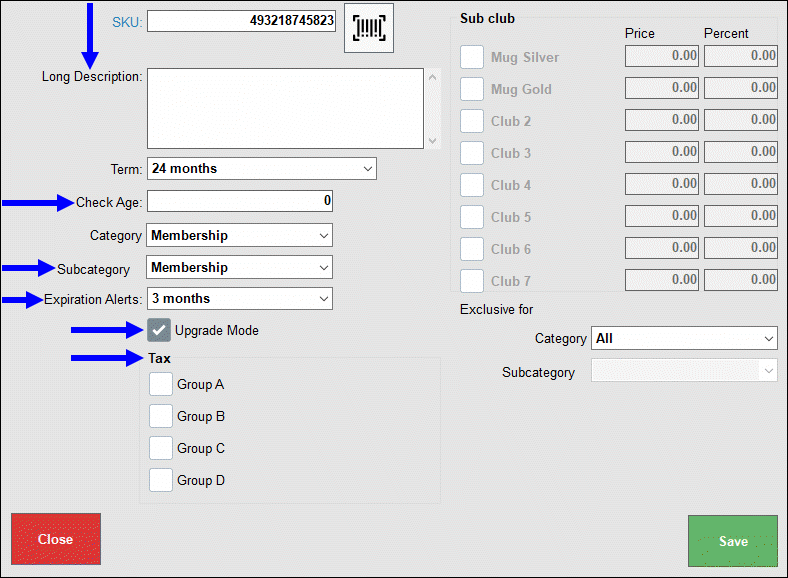
- In the Sub club section, select checkboxes of the clubs to activate.
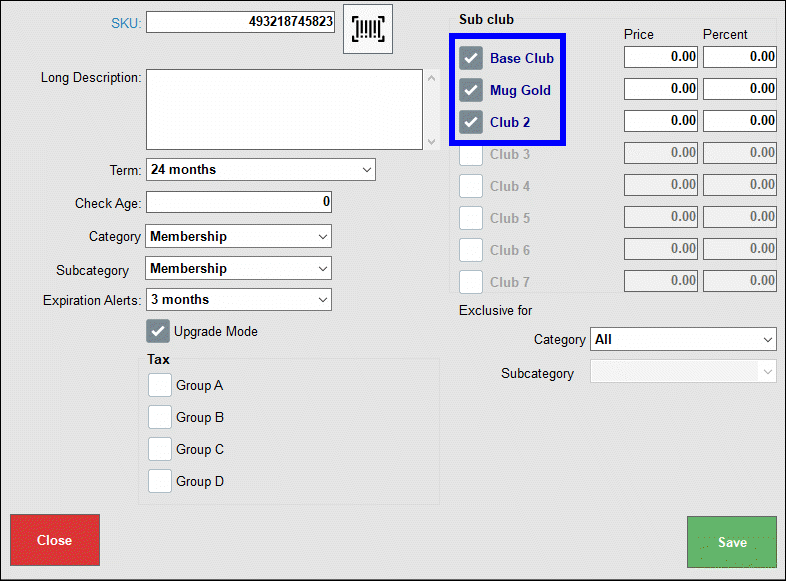
- Tip! Click on any club name to rename it, as desired.
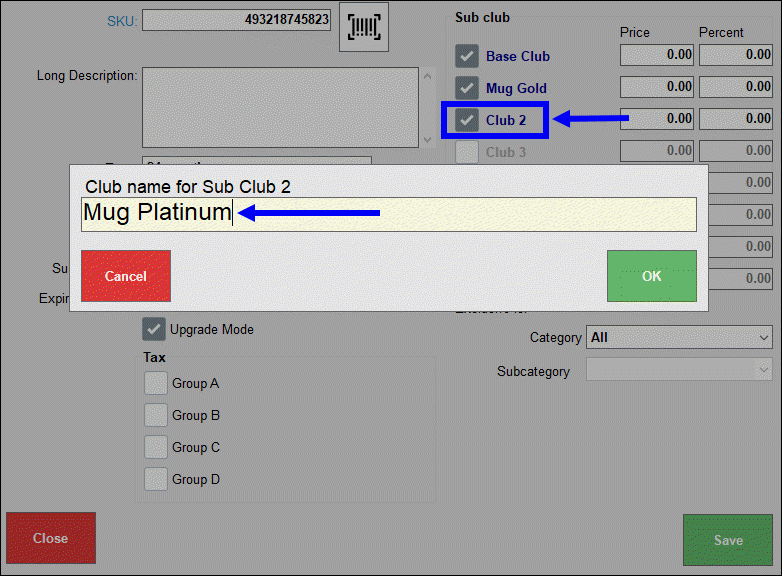
- Enter values in the Price and Percent fields.
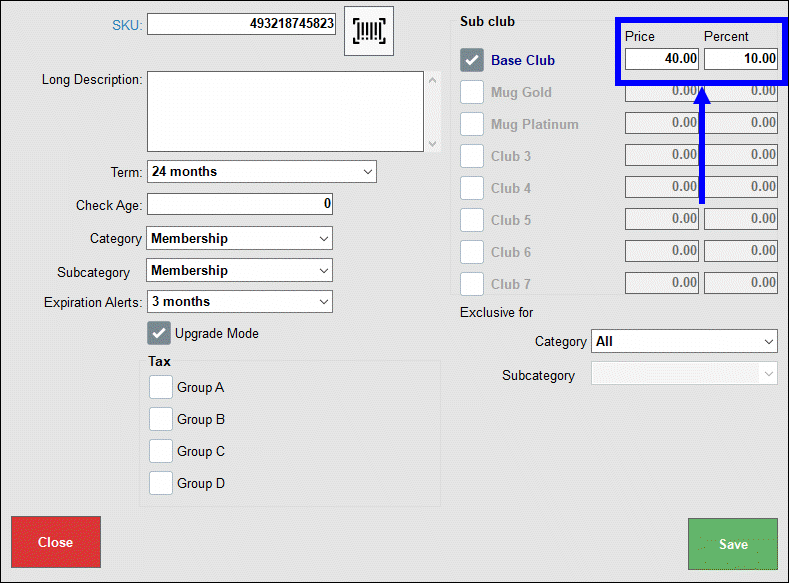
- Price: The price customers pay to join the club.
- Percent: The percent discount this club membership provides.
- Optional: In the Exclusive for section, select a Category and Subcategory where club discounts should be applied.
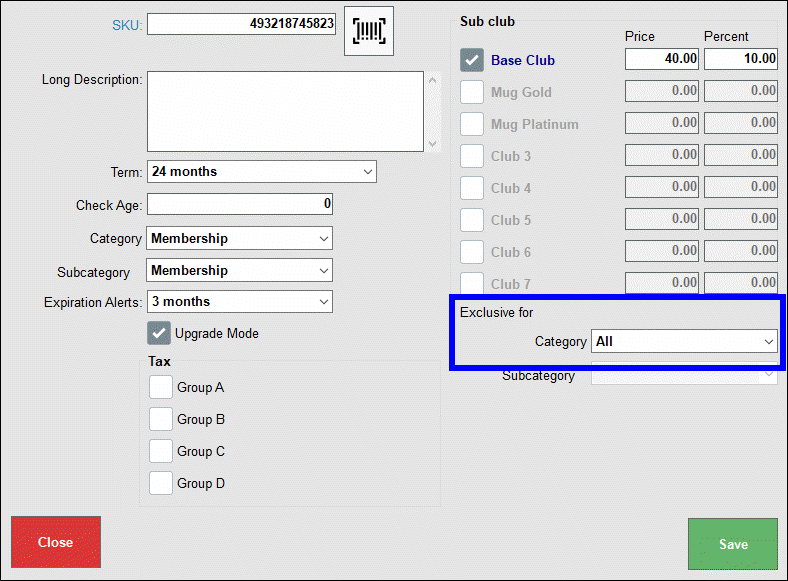
- Tap Save.
- From the Register, tap the Club button.
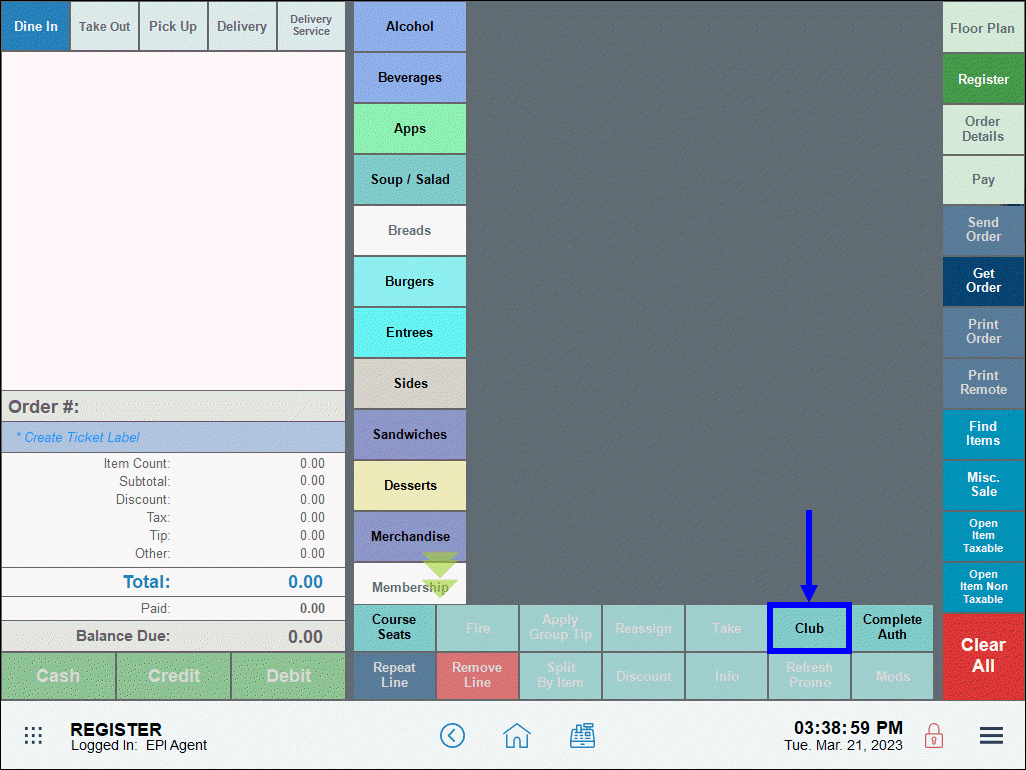
- Select a customer from the Customers List, then tap Go To Order.
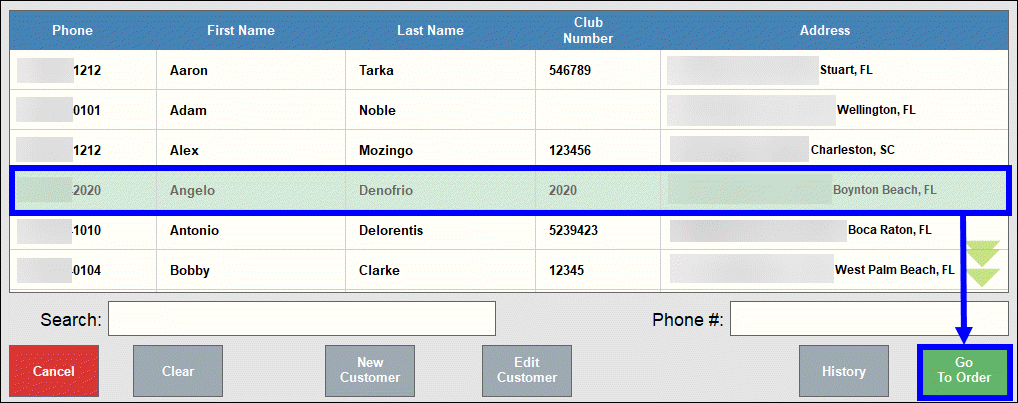
- Select the desired club level(s) from the Select a Club pop-up that displays, then tap OK.
- Enter a Member number, if prompted, and tap OK.
- Tip! Enter the last four digits of the customer’s phone number to quickly locate the customer.
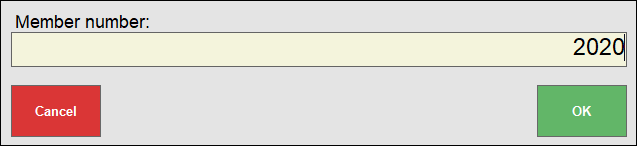
- On the Register, the Club Membership purchased displays in the order window.
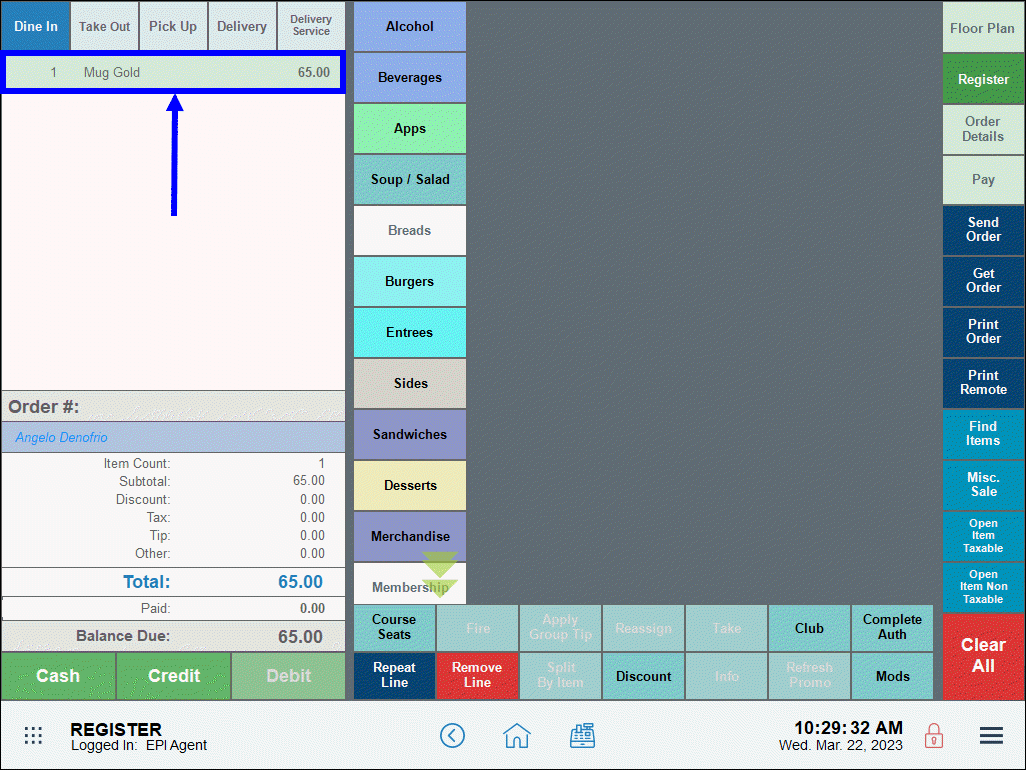
- Tap Pay, and then complete the transaction.
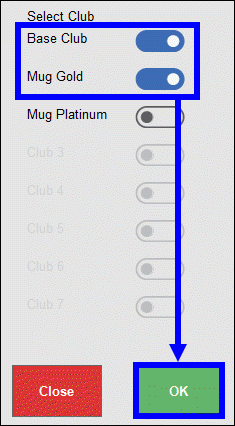
Club memberships can also be created from the Club Members page. This method is typically reserved for when merchants want to provide a complimentary membership to a specific individual.
- From Home, navigate to Customers > Club Members.
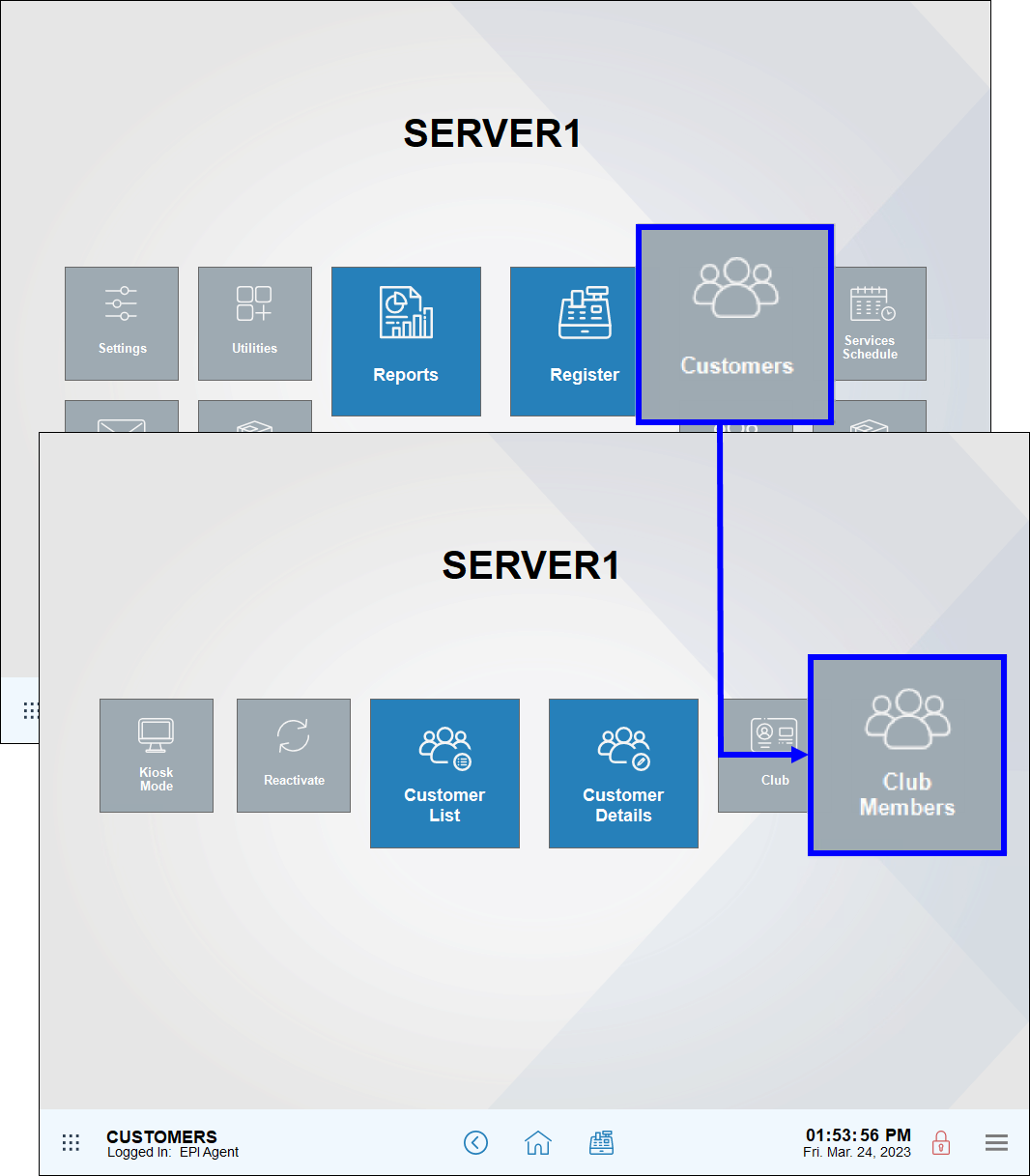
- Tap Add. The Customer List displays.
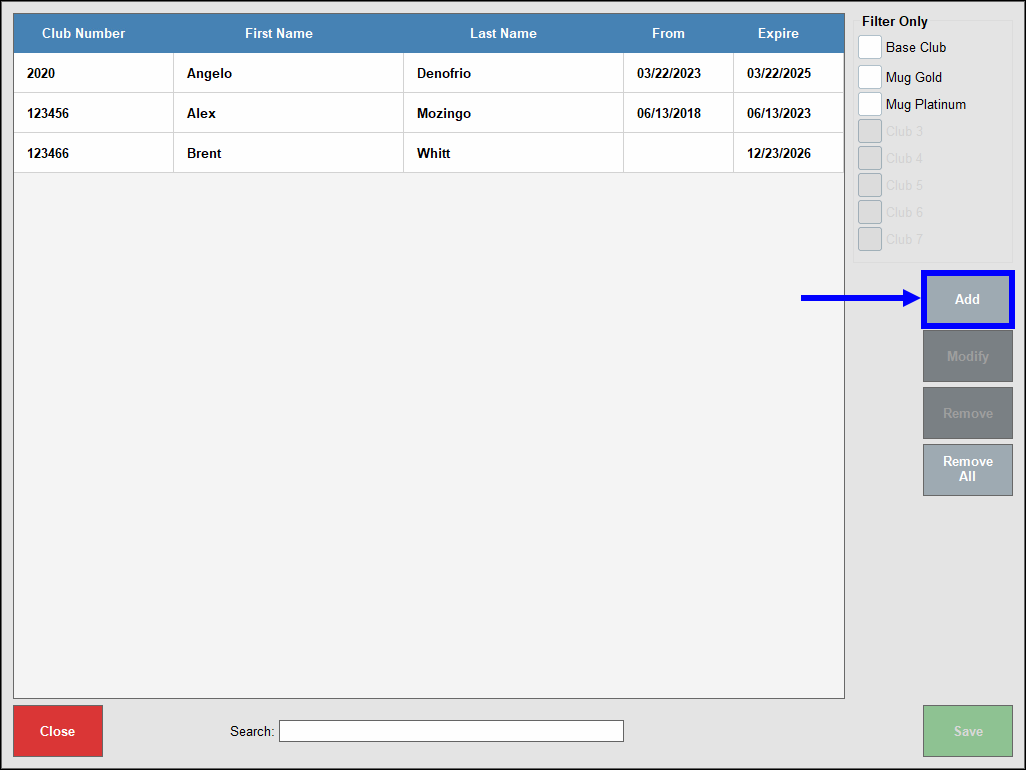
- Enter the customer’s number or name.
- Select the desired club level, then tap OK.
- Tap Close.
- Verify that the club membership was added successfully.
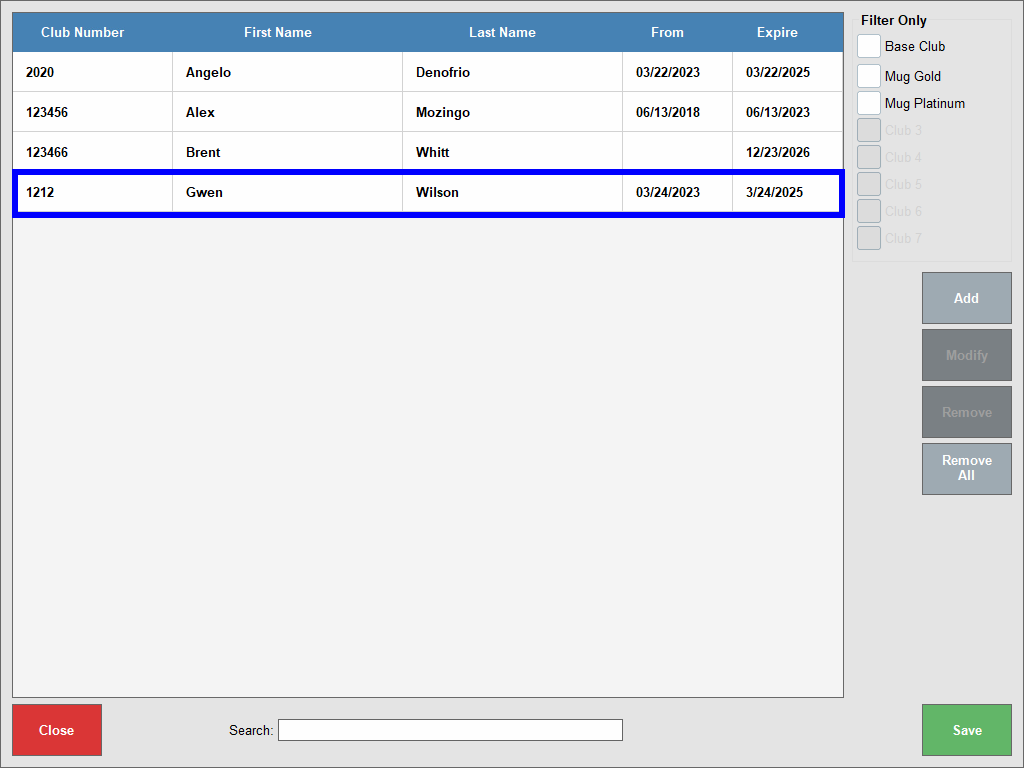
- Tap Save.
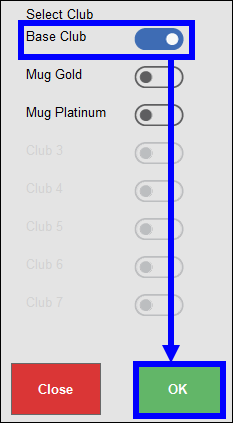
- Create an Order, then tap Order Details.
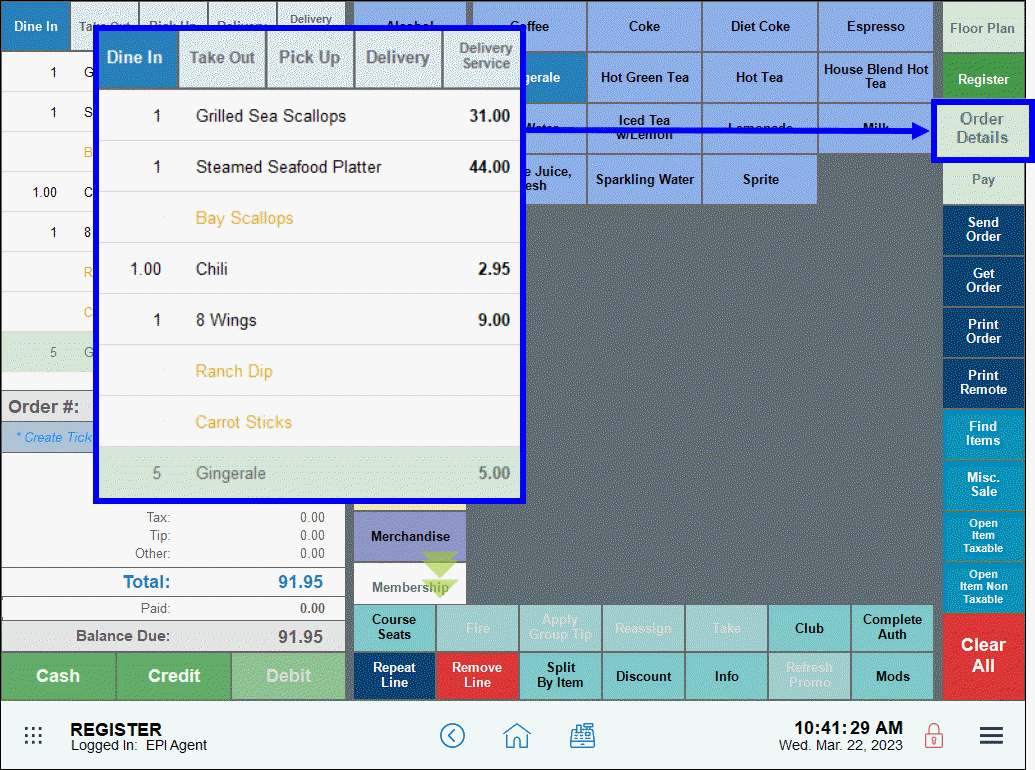
- On the Order Details screen, tap the search icon to find a club member.
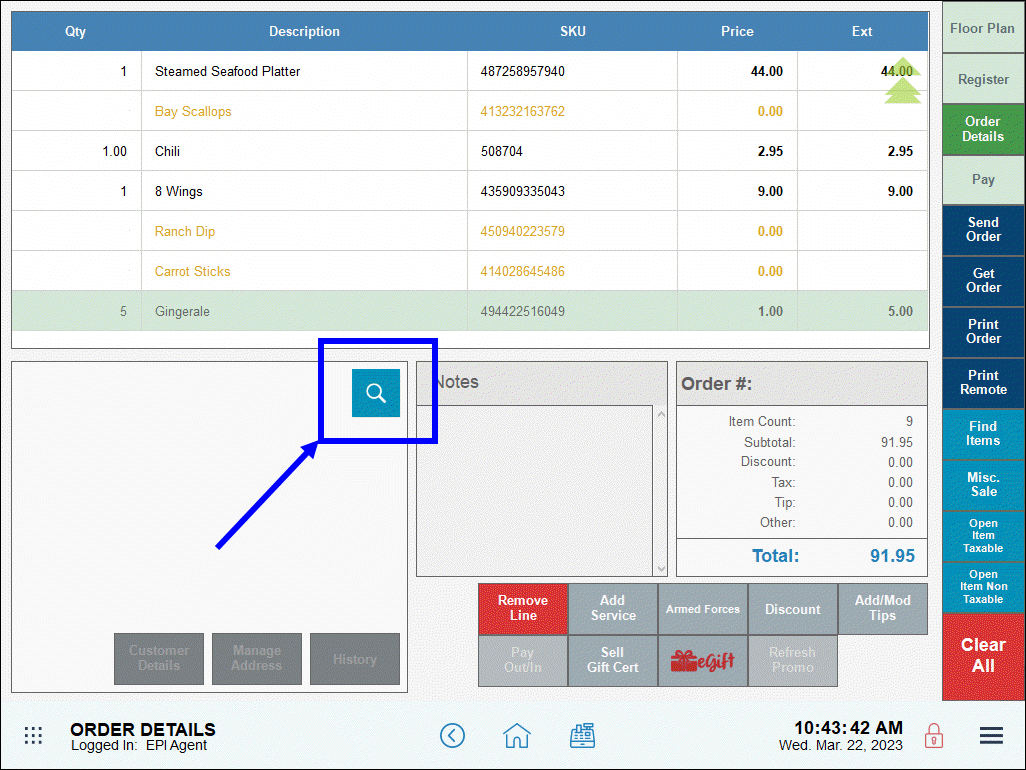
- Select a club member from the list, then tap Go To Order.
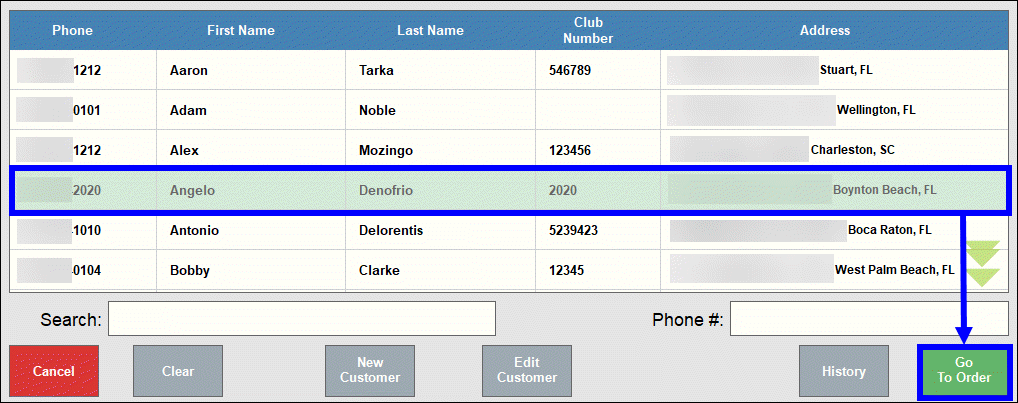
- Verify the club member’s discount is applied in the Order # section.
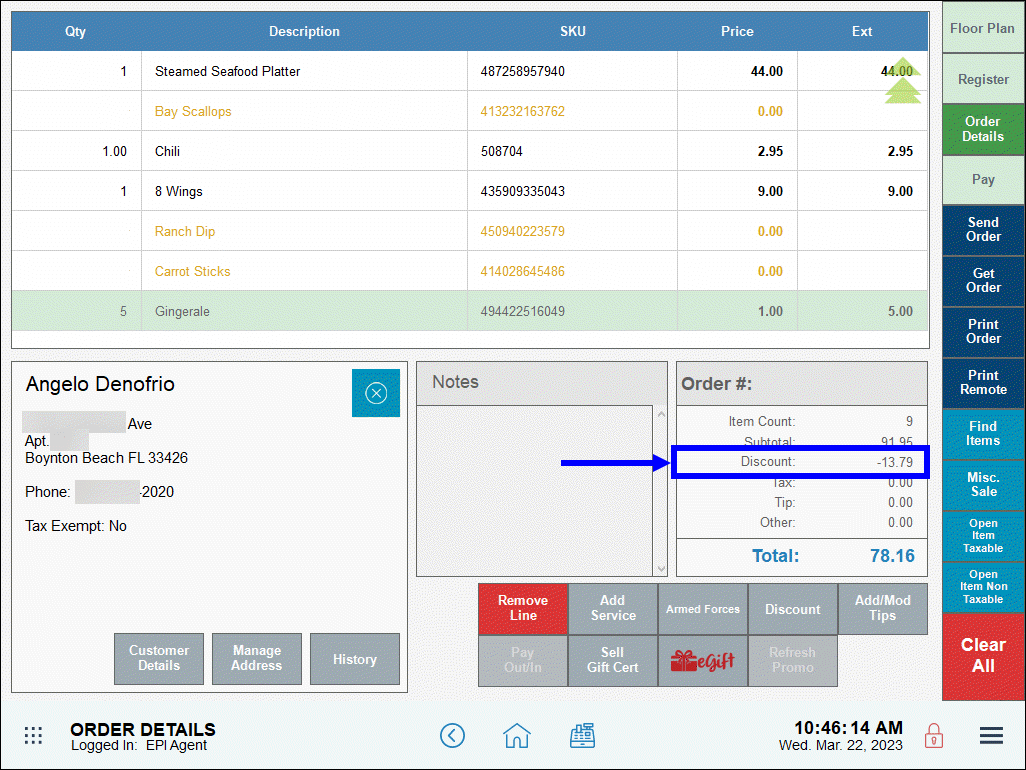
- Tap Pay and complete the transaction.
Merchants can create special discounts for club members (i.e. BOGO discounts) by configuring additional settings anywhere promos are created (i.e., items, categories, and mix & match promos). For more information, see Create Item Level Promos, Create Category Level Promos, or Create Mix & Match Promos.
- From Home, navigate to Items > Item List.
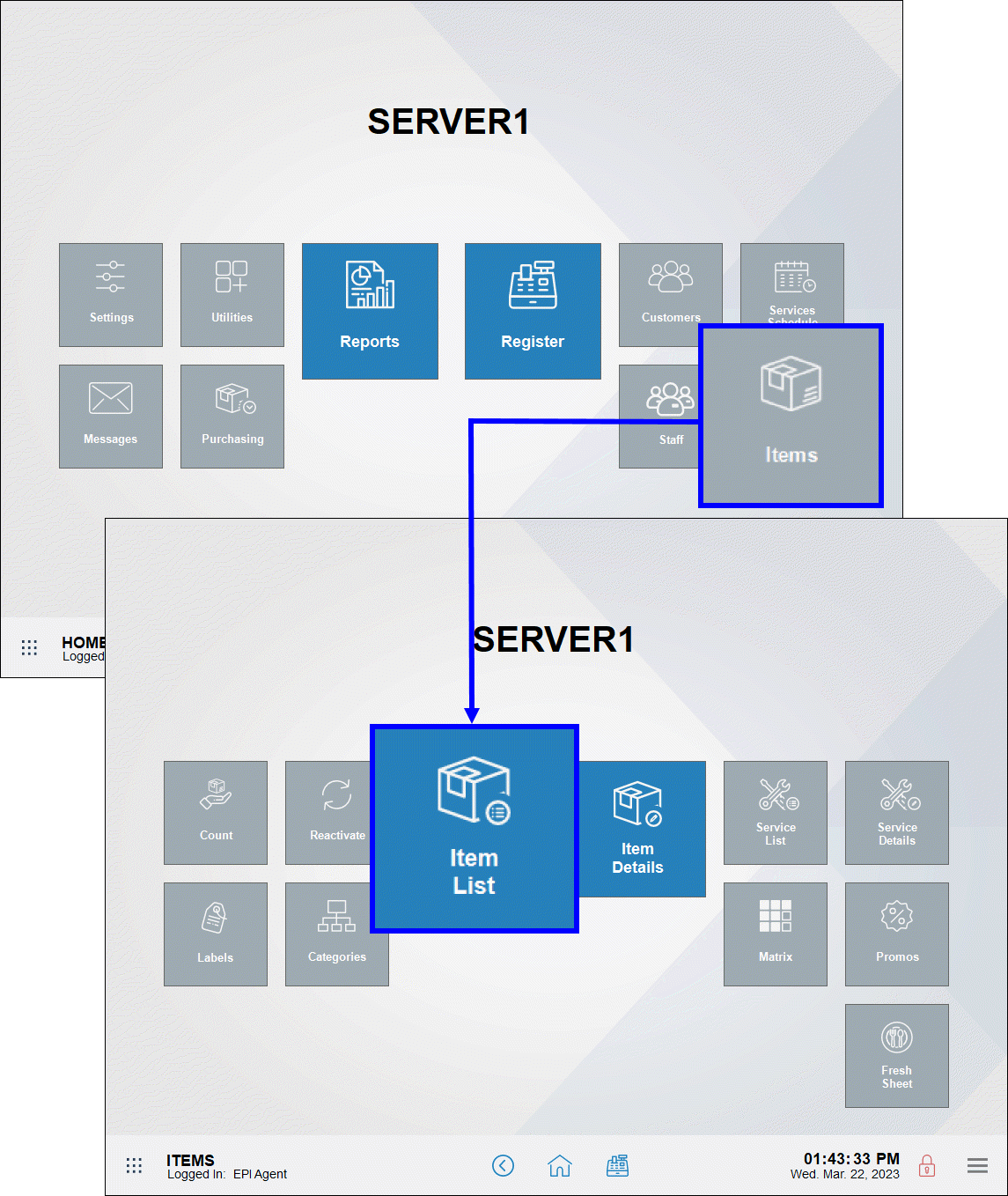
- Select an item.
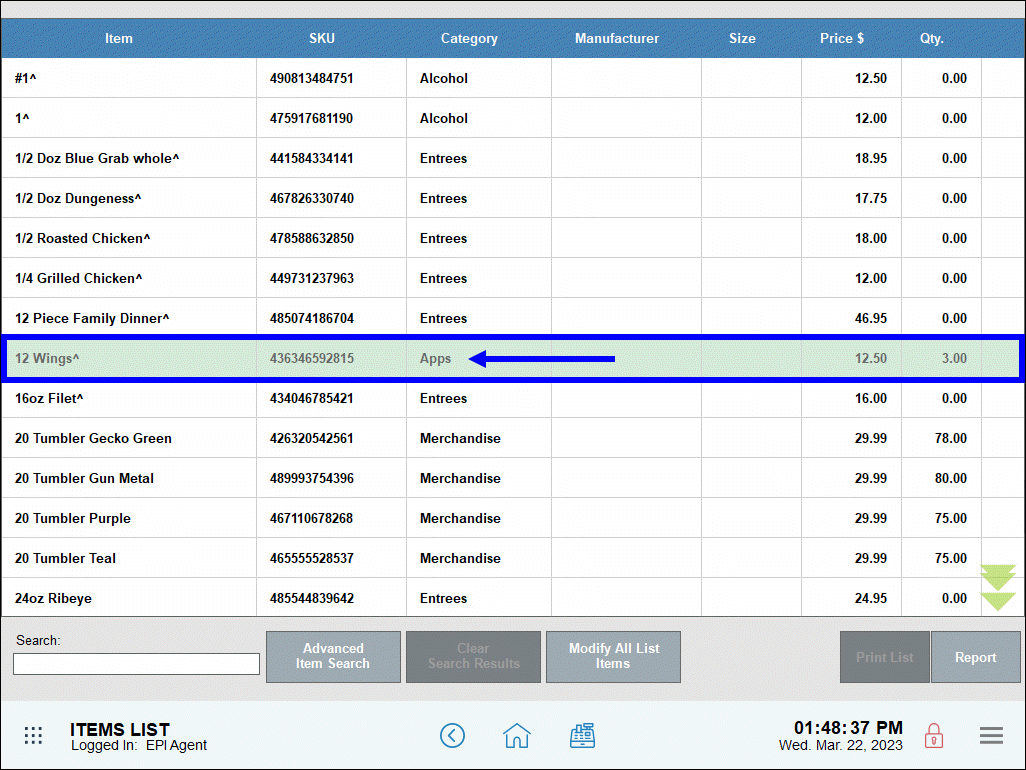
- On the Item Details page, tap the Promos tab.
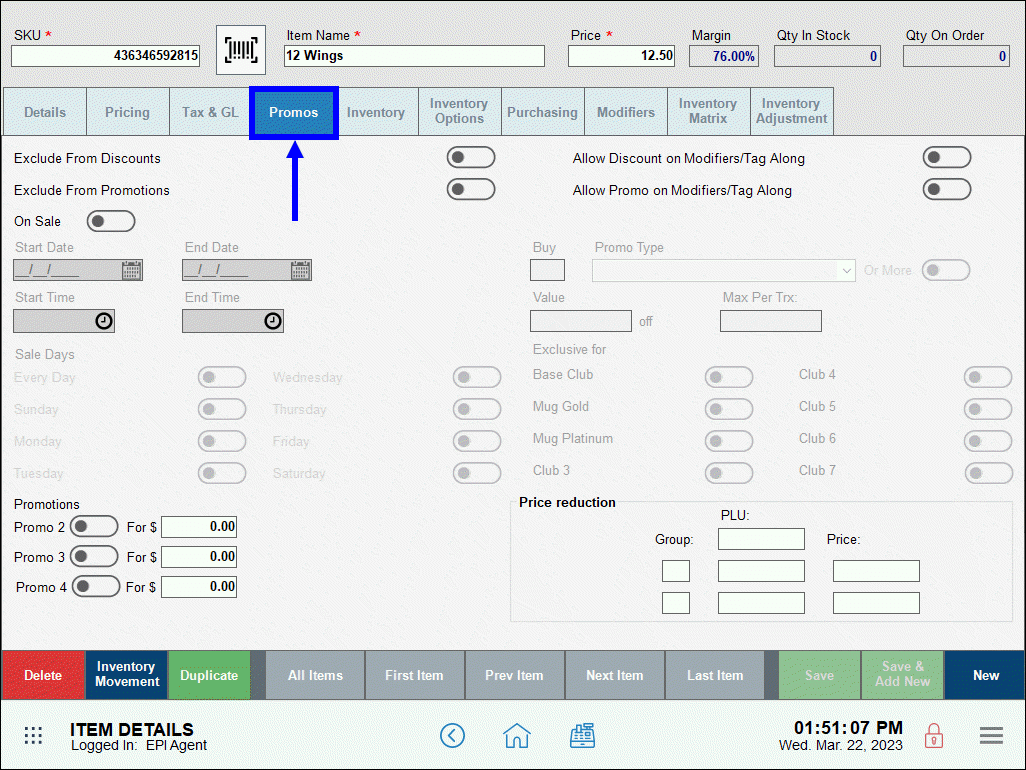
- Enable the Exclude from Discounts slider.
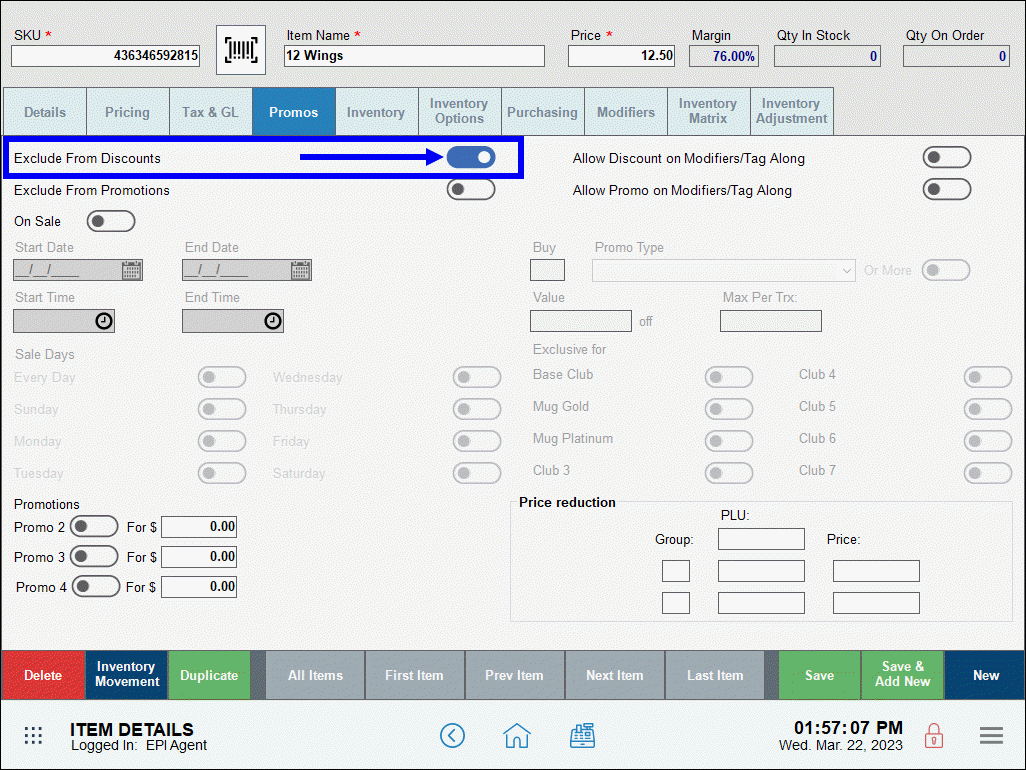
- Tap Save.

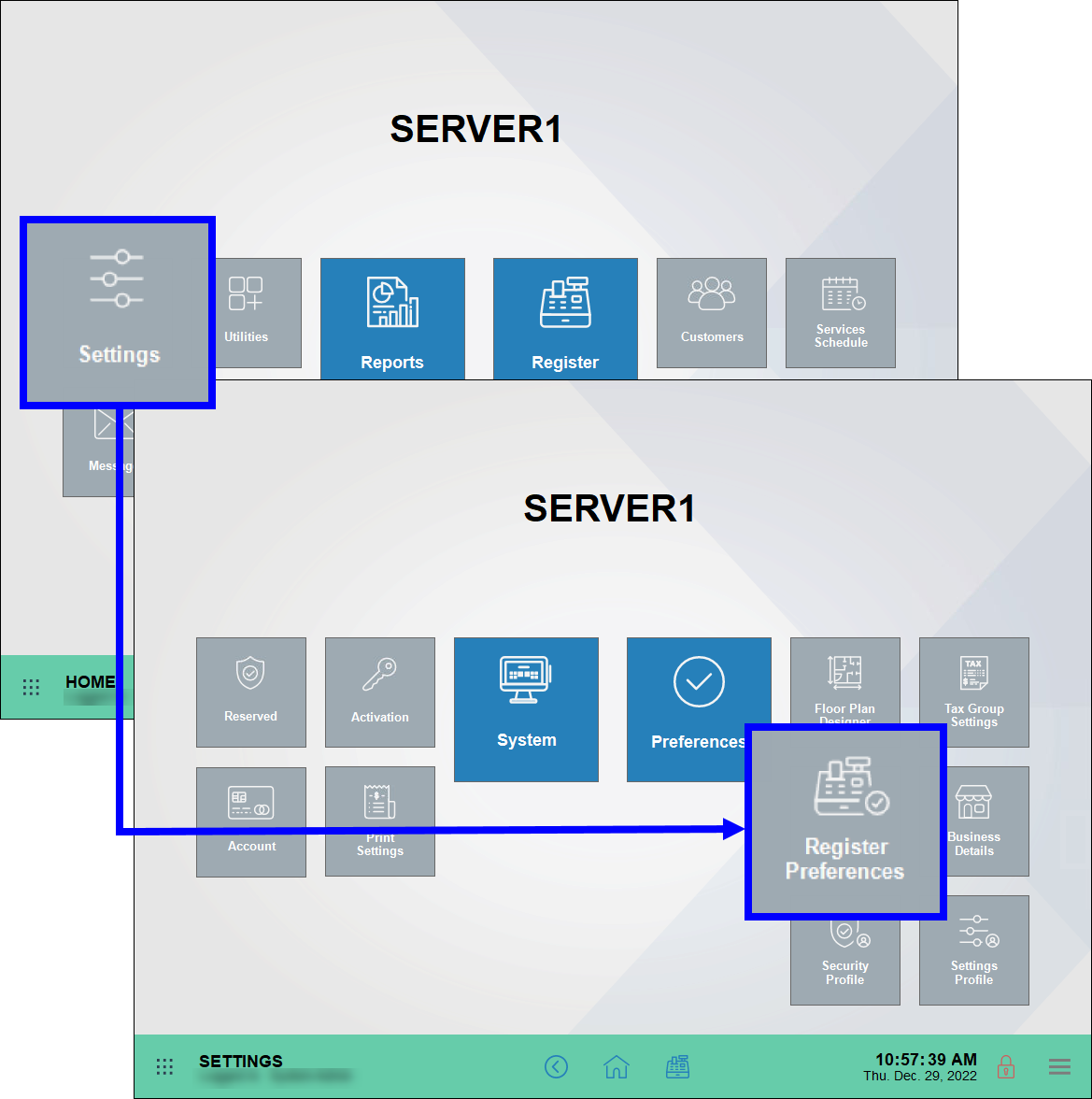
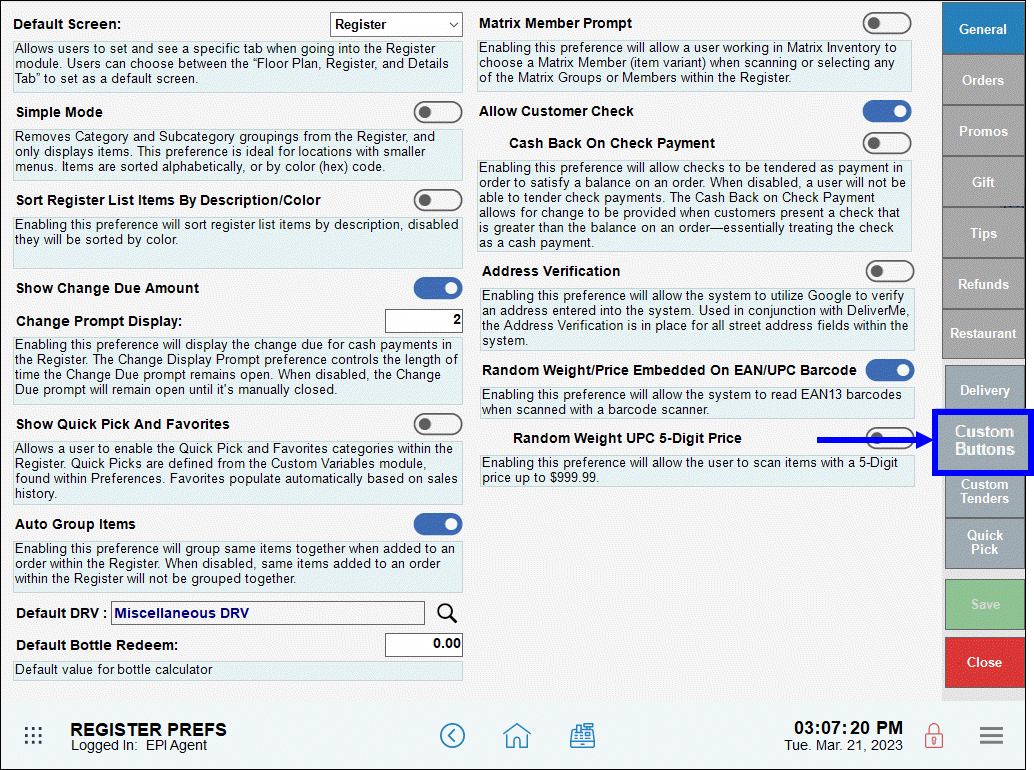
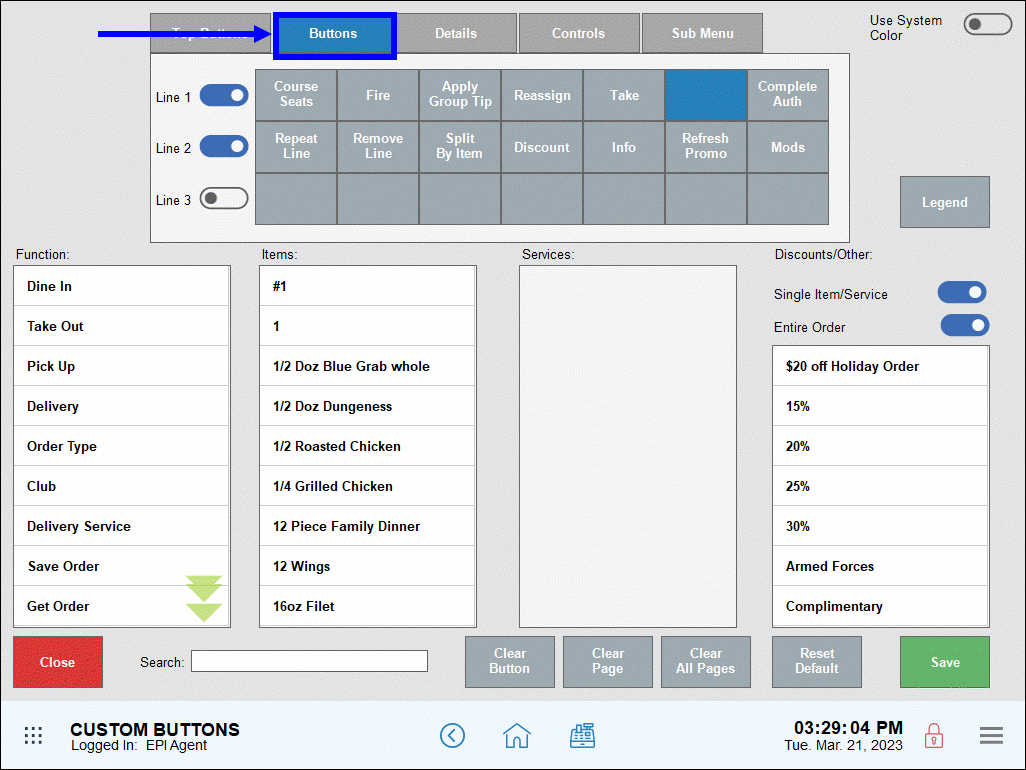
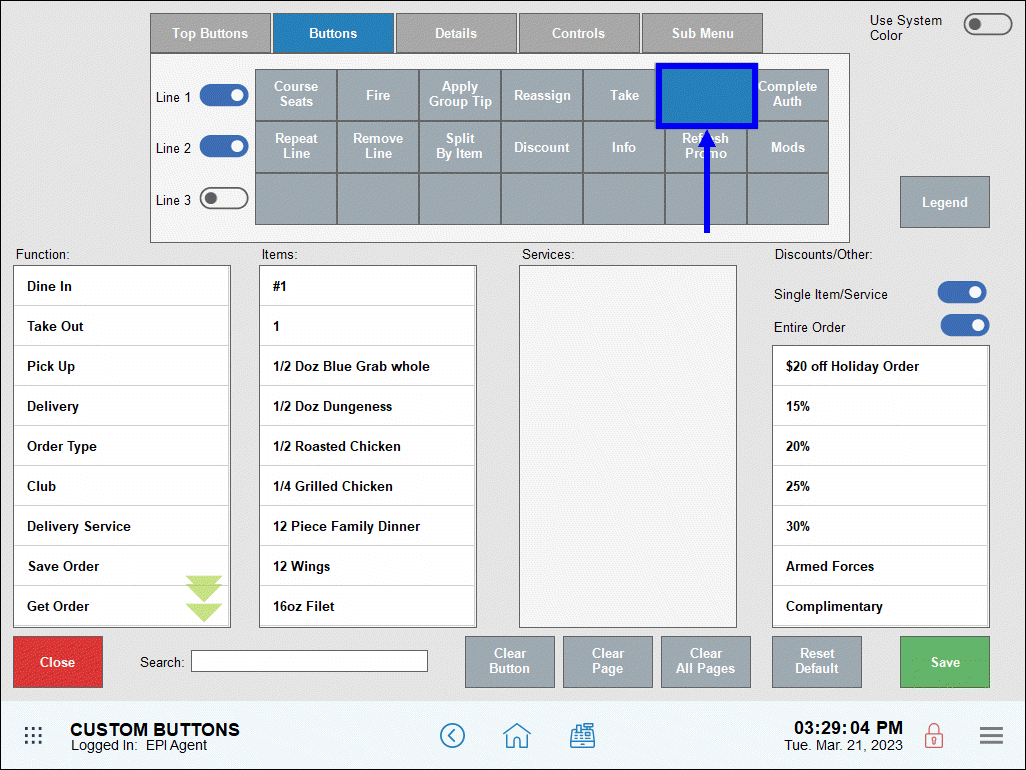
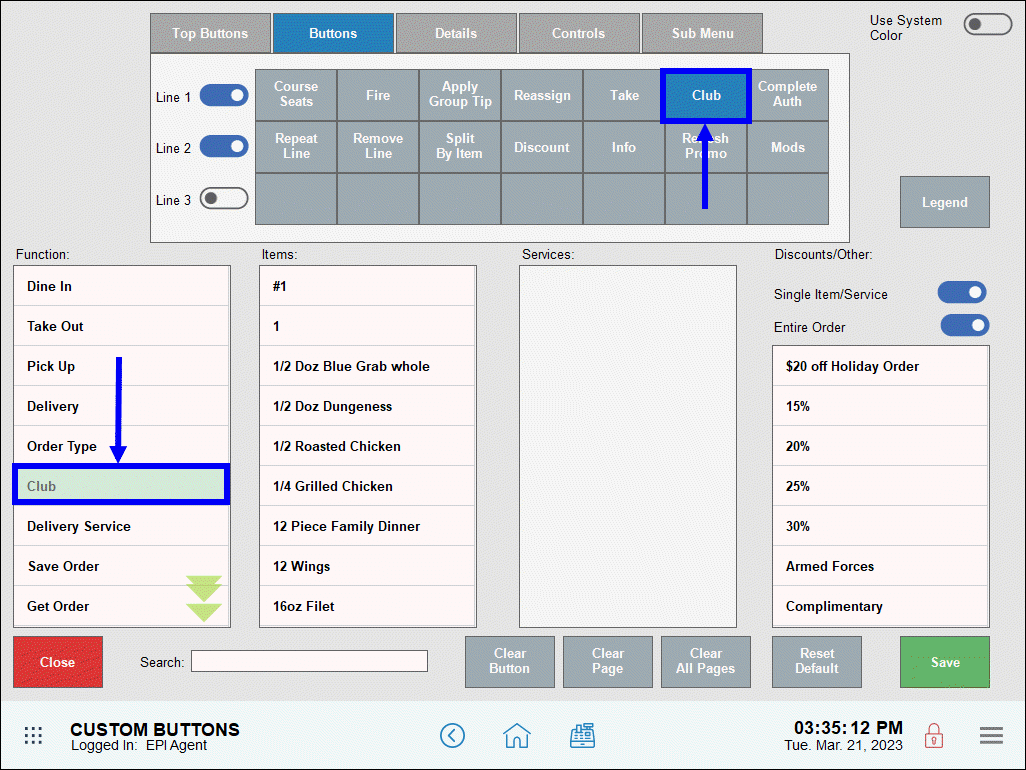
How can we improve this information for you?
Registered internal users can comment. Merchants, have a suggestion? Tell us more.