(NOTE: THIS ARTICLE HAS BEEN MOVED TO THE 2022 RELEASE NOTES ARCHIVE. YOU WILL BE REDIRECTED.)
This enhancement will allow users to enter their phone number, as required to obtain the Altria Scan Data Loyalty Discount. Exatouch allows entry directly from the customer on the Dejavoo, Pax, and Touch CFD devices.
Scan Data Loyalty Phone Number
To enable the phone number prompt on customer-facing terminals, Require Customer Account should be flagged within Account Settings.
- From Home, navigate to Settings > Account.
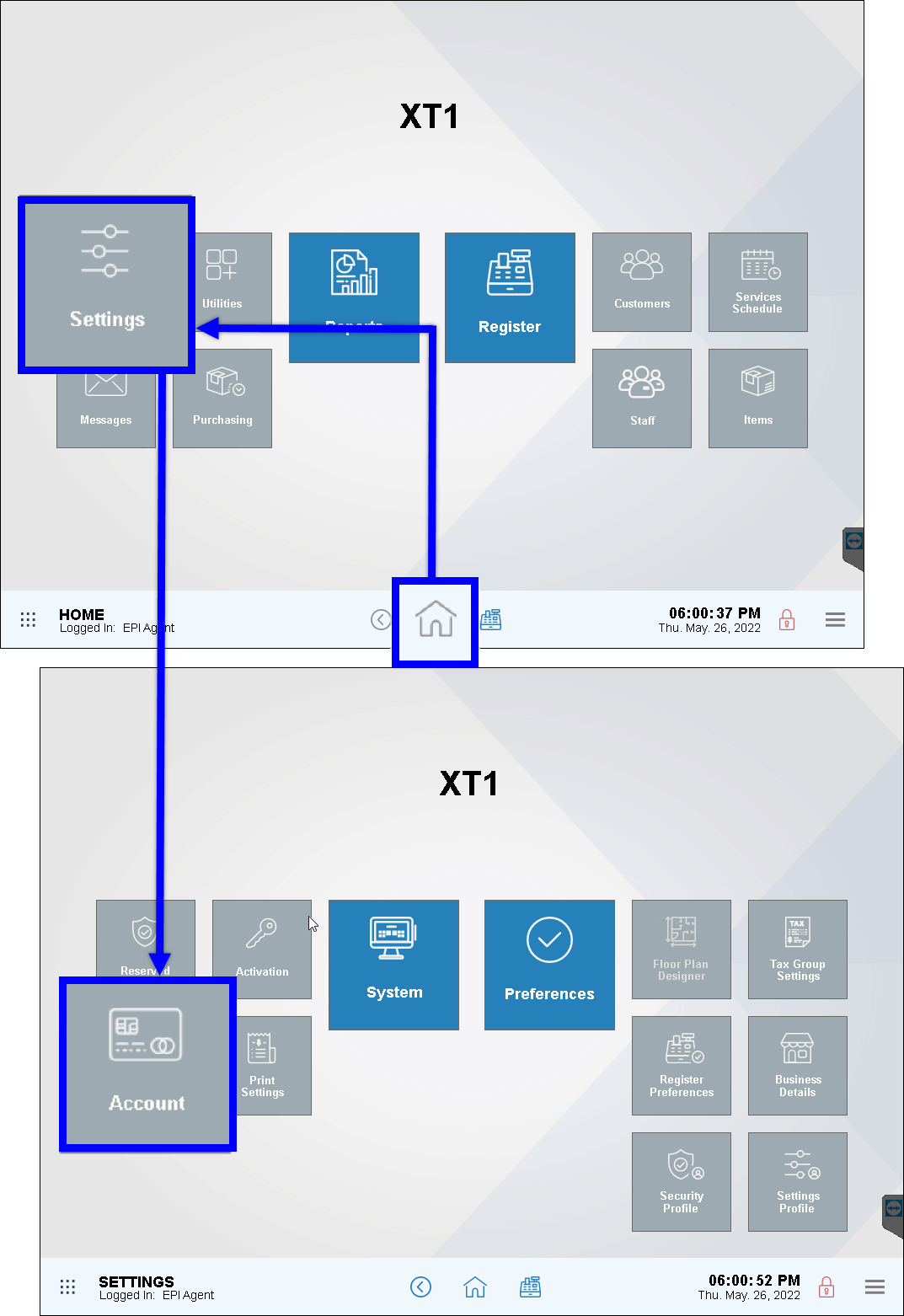
- Tap Altria Scan Data.
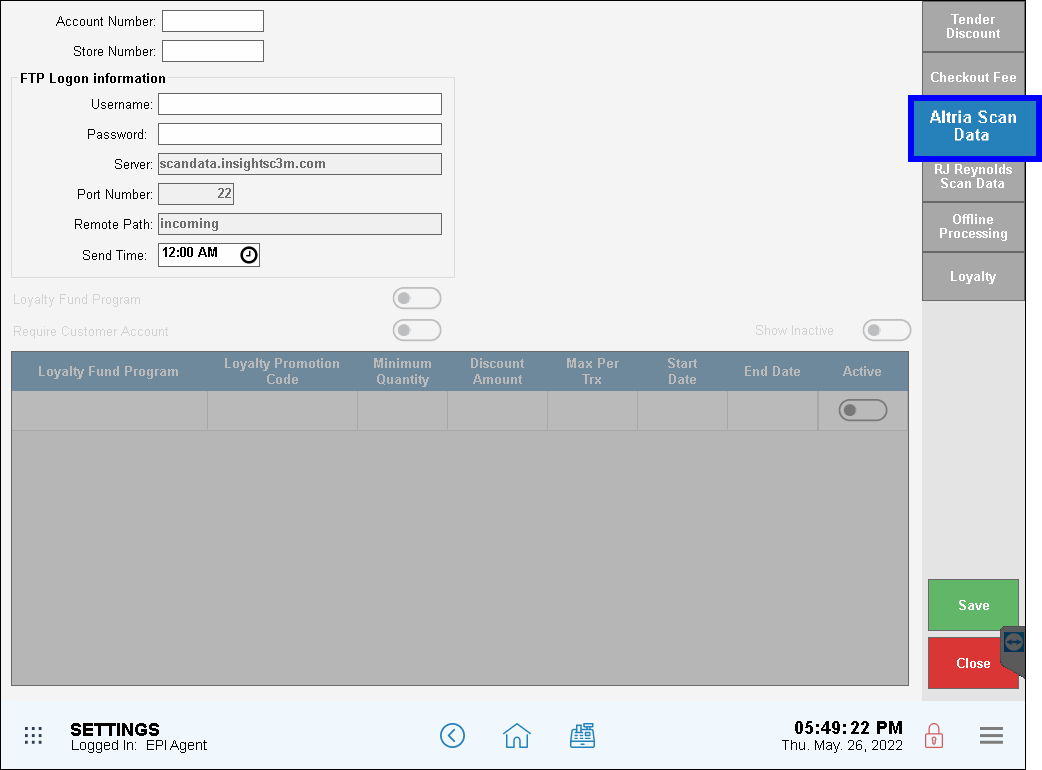
- Select Enable CC terminal for loyalty by adjusting the slider.
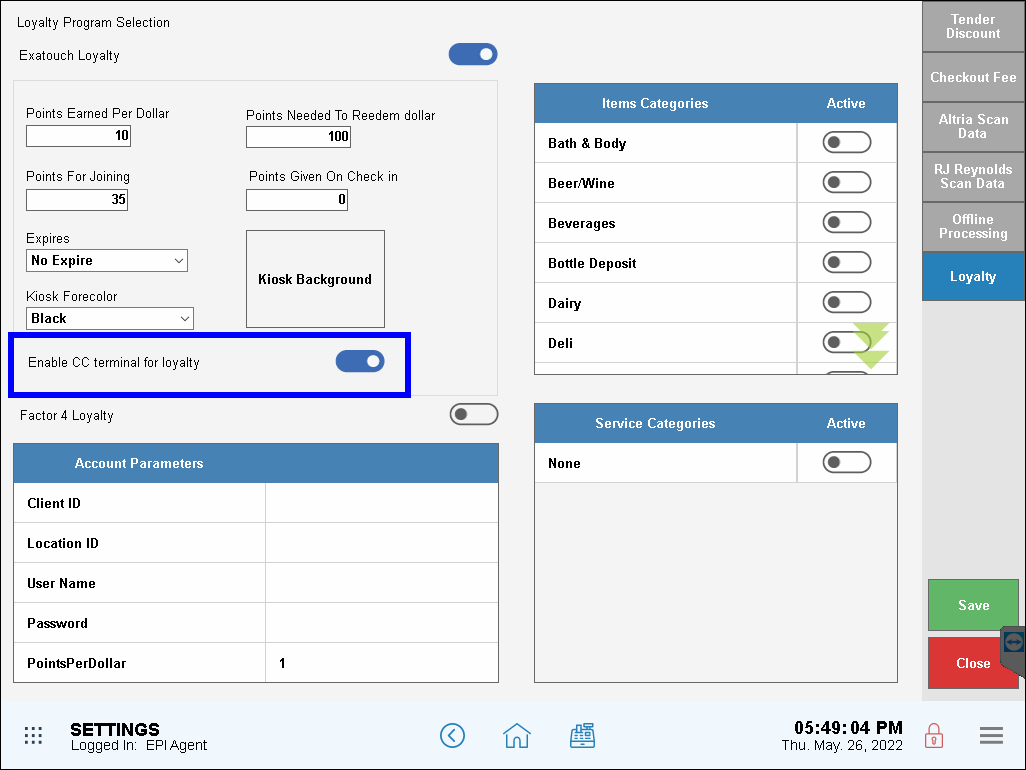
- Verify that the touch CFD is also enabled.
If none of the above are active and the merchant is integrated with the Scan Data Altria loyalty program, a prompt will appear on the register and the team member can enter the phone number on behalf of the consumer.
Phone Prompt for Scan Data Loyalty Purchases
The customer phone number prompt has been updated so that it now only appears on the register and customer-facing display (CFD) if a minimum quantity of Scan Data loyalty products is being sold.
If the minimum purchase amount for the loyalty product has been met, the phone number prompt will appear on the register and CFD prior to tendering payment.
- Note: In the case of multiple promotions being applied during a purchase, the minimum amount for at least one of the promotions must be met before the phone prompt will appear.

How can we improve this information for you?
Registered internal users can comment. Merchants, have a suggestion? Tell us more.